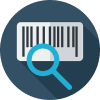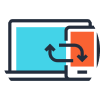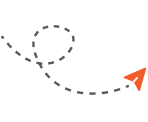Before starting:
- Make sure all the information you sent us when purchasing your order was 100% correct (including IMEI number and original carrier).
If your iPhone displays the following message:
- Activation Required: you must connect your phone to Wi-Fi or iTunes to complete the activation.
- Backup: we recommend you backup your iPhone in order to save any data that is useful to you. If you do not wish to save anything, then you can select not to backup. Note: this might take a few minutes.
- Restore iPhone: select yes, backup if needed.
- Update iOS: this will give you the latest version for your iPhone. You can skip this if you do not wish to update your iPhone’s operating system.
- Not getting any message: in some cases, you might not receive a message. You can try to place a call with your new sim card to verify that the process has been completed.
- Received the message “Activated” or “Unlocked” but when you plug to iTunes nothing happens: try reconnecting to iTunes. Perform a backup and restore your iPhone.
- Sim Card Not supported: Please follow the steps mentioned below in “iPhone Unlock Not Working”
iPhone Unlock Not Working
Method 1:
1. Make sure your computer is connected to the Internet and that you have the latest version of iTunes.
2. Insert the new sim card you wish to use into your iPhone.
3. Connect your iPhone to your computer.
4. Wait until your iPhone is detected by iTunes.
5. Unplug your iPhone and wait 1 minute.
6. Connect your iPhone again to iTunes and wait until it is detected.
7. This should activate your iPhone’s unlock. To verify if it works, please place a call.
Method 2: (Original sim card required)
1. Get a new sim card from any GSM carrier and insert it into your iPhone.
2. Connect your iPhone to your computer. Note: iTunes must be updated to the latest version.
3. Wait a few seconds for your iPhone to be recognized. iTunes will attempt to activate your iPhone.
4. You will see a message displayed: “Invalid sim card, sim not supported”, or a blank screen.
5. Now, simply unplug your iPhone and insert the phone’s original sim card into your phone (it can be a sim card from that company, not necessarily the one used before).
6. Connect your iPhone into your computer and iTunes will attempt to activate your iPhone through the Apple Server.
7. Once this stage has completed, you should see a screen that displays “Congratulations, your iPhone has been unlocked!”
8. From here you have completed the factory iPhone unlock activation and you are ready to insert your new GSM sim card.
9. Signal should show and your iPhone has been unlocked and ready to use!
Method 3
1. Connect your iPhone to your computer without a sim card. Wait for iTunes to recognize your iPhone. Note: make sure your iTunes is updated to the latest version.
2. Click the “Restore” button and proceed with the backup and terms and agreement acceptance.
3. Once the restore process has started, insert your new GSM sim card into your iPhone.
4. Wait for the restore process to complete restart your iPhone.
5. Once your iPhone has restarted, iTunes will activate your iPhone using your new GSM sim card.
6. You should see the following message displayed in iTunes, “Congratulations, your iPhone has been unlocked!”
7. Your iPhone will now start receiving signal from your new carrier.
Method 4
1. Open iTunes and connect your iPhone to your computer.
2. Perform a backup if you have important information on your iPhone. Simply click on “Backup now” and wait for iTunes to complete the backup.
3. Press and hold the Home button and the Sleep/Wake button at the same time.
4. After exactly 10 seconds release the Sleep/Wake button.
5. Continue holding the home button until iTunes pops up a message telling you that it has detected an iPhone in recovery mode.
6. Now you can do a restore on your iPhone.
* Note: It may take a few attempts. Hold down both buttons then release the Home button just before you think the Apple logo would appear. If you are still holding both buttons down and you see the Apple logo you are holding them down for too long!
Phone is Jailbroken and will not allow me to do a restore:
If your iPhone is Jailbroken, then your unlock will not work. You need to lower the baseband, restore your iPhone, finish the unlock process and then you can jailbreak your iPhone once again. Please refer to Method 4 if you cannot perform the restore. If you are still having trouble, you can also search in YouTube.
FREQUENTLY ASKED QUESTIONS
Why is my iPhone is locked?
When you purchase a cell phone it is often offered at a discounted price by the cellular network. In return for this generosity they "lock" your Apple iPhone to their network, so that you can only use their network for making and receiving calls. This means that you cannot use the SIM card of another network, and if you try to do so the phone will display "Phone Restricted", “Contact Service Provider”, “Enter Unlock Code” or a similar message. Unlocking the phone removes this lock, allowing you to use your Apple iPhone on any GSM wireless network anywhere in the world.
Why should I unlock my iPhone?
- Save a fortune abroad, by using cheap local sim cards rather than expensive roaming.
- Use your work and personal sim card in your unlocked iPhone no need to carry two phones again.
- Get the best value tariffs by swapping sim cards to take advantage of the latest offers.
- It’s fast and easy.
- No need of opening your iPhone and risk damaging your phone.
- Very easy, no technical experience necessary.
- No complicated software or hardware just enters code, and your iPhone is PERMANENTLY unlocked.
- It’s safe and does not void Apple iPhone’s warranty.
- Unlocking is a one-time event. It works for the life of your Apple iPhone.
Will my phone relock ever?
No, this is a permanent unlock. Once an iPhone is factory unlocked it will remain unlocked. You can perform any system updates as you wish.
How Safe is it and is it guaranteed to Work?
Removing the network restriction on your iPhone is safe and fast. There is absolutely no risk of damaging your iPhone or void warranty. We guarantee it to work or your money back.
Is cell phone unlocking legal?
Yes it’s legal. On November 26, 2006, the U.S. Copyright Office ruled that consumers can legally unlock their cell phones in order to use them with rival carriers. Some times you might be able to ask your network to provide you with an unlock code. However, they will only do this for free if you have completed your contract. Obviously most networks don't want you moving away from their network so they will often charge to unlock your iPhone.
Can I update to the latest iOS?
Yes, you can perform updates freely once your iPhone is unlocked. This will not relock your phone.
Does iTunes Version matter?
Yes, it matters. Make sure you have the latest version of iTunes .
Does iOS Version matter?
Yes, it matters. Make sure your iPhone is updated to the latest iOS version.
How can I tell my iPhone is unlocked for sure?
Usually after restoring your phone, you will receive a message that your iPhone is unlocked. Another way is by inserting your new GSM sim card and attempt to place a call. iTunes will not always display this message. Testing it with the sim card you wish to use is a good way to check.
Will I have to unlock my iPhone every time I change my sim card?
No, your iPhone will remain unlocked. There is no need to unlock your phone again.
What is a GSM sim card?
A sim card is a portable memory chip used. It allows users to change phones by simply removing the sim from one phone and inserting it into another. The sim holds personal information, cell phone number, phone book, text messages and other data.
Only GSM sim cards work on unlocked phones. Please make sure the sim card you wish to use is from a GSM provider (Sprint and Verizon will not work on your unlocked iPhone).
Will I receive an unlock code?
No, this unlock is performed remotely. Your IMEI number will be “marked” as unlocked.
What is IMEI?
The International Mobile Equipment Identity or IMEI is a 15-digit serial number unique to every GSM phone. We unlock your iPhone using the IMEI.
How do I get my iPhone’s IMEI?
As if making a call, dial *#06# to retrieve your phone’s IMEI. You can also check in Settings > General > About. Scroll down to find your IMEI.
Is cable and software required?
You need an Internet connection to finish the process. If you are using the ‘iTunes Method’, then you will need the latest version of iTunes and your iPhone’s cable to connect it to your computer.
Troubleshooting:
- Update your iPhone to the latest iOS version
- Update iTunes to the latest version.
- Make sure the phone is not jailbroken. You will have the remove the jailbreak. Please see Method 4 if you can't restore your iPhone.
- Try doing this process again on a different computer.
- Try turning ON/OFF to Airplane Mode
- Remove and insert the sim card, plug/unplug from computer, connect/disconnect iTunes. In some cases it takes a while for the iPhone and computer to recognize there are changes being applied.
- If the phone is reported lost or stolen or if the phone is blacklisted, it is possible it will not work inside the USA or your country.
- Your iPhone will not work with Sprint, Verizon, Net10, StraighTalk.
- If your phone is not unlocking or getting signal, you can perform the backup/restore once again. It might take up to 3 times to get it unlocked. You can also try to restore it on a different computer.